It is well known that, in the development of any product, not only is the content important, but the way it is presented to the public is equally important. Well, in video and film productions, the same thing happens. Here the presentation is composed of a series of graphic elements in motion that, made in a good way, can be crucial when visually enunciating any possible theme.
One of these graphic elements, increasingly used in both professional and amateur video productions, is three-dimensional animation. Since the popularization, for about 15 years, of material (hardware) and immaterial (software) tools for the production of computer graphics, 3D animation has become a closer resource for video makers. Its cost is relatively cheaper, and you do not need a large post-production room to achieve spectacular results that will result in an interesting visual richness for any type of realization: you can get very good effects from a medium power computer (Pentium III or PowerMac G3 of 450 MHz) and the right software .
There are currently on the market different software packages available for the 3D animator: Lightwave 3D Pro, Maya 3D, Autodesk 3D StudioMax, Strata3D or Softimage, are some of the most popular applications existing for various platforms. While its features, power, level of sophistication, and price may vary, the principles and processes of 3D modeling and animation are universal. For the exercise that we are going to illustrate in these pages, we will use a simple and low-cost application, Strata3D Pro, available for both Macintosh and Windows platforms.
Project planning: the Storyboard
The first stage of the 3D animation process starts outside the computer and begins, curiously, with a pencil and paper. It is here to propose, in the most approximate way possible, a Storyboard that allows us to conceptualize and preview the type of animation we want to carry out. This phase is commonly ignored by most 3D animators; however, it is very possible that the more exhaustive we are at this point in the process, the faster and clearer the development of the project will be once we are working with the computer.
In three-dimensional animation we are the absolute directors of our realization. To achieve this, we have many tools at our disposal that will allow us to create a whole world of our own: we can determine the scenario, the lighting, the speed, the characters, their realistic or fantastic appearance, their movements, etc. Storyboarding in this sense will help us determine and organize different crucial aspects of our animation:
- How many and what kind of elements will come into the picture.
- How and what their movements will be (accelerated, slow, progressive).
- How it will look (metallic, plastic, organic, ethereal).
- How many cameras we will use and how their movement will be in relation to the elements of the animation.
- What will be the final time of the animation.
Modeling, selection and application of textures
Once we have determined what we are going to do, we proceed to model the characters that will be part of our small animation. For our example, we have decided to create a small black cube that will dance to the rhythm of a song, while different "faces" appear on its sides, with the characteristic texture of television static. We will proceed, then, to start the modeling of the characters:
- With the "Rounded Cube Tool" we will create our small cube. We will use this tool instead of the "Cube Tool", since it allows us to create smoother edges and corners.
- Once the base cube is ready, we will place each of the small faces that we are going to superimpose on the cube: those that will carry the static texture. For this we will make a new cube, a little smaller than the previous one, and we will "cut" it so that only a portion of it remains. Then we will replicate this object and place it on each of the faces that make up the cube.
- We will start by creating a plastic, shiny texture for the "base" cube of the object. For this we open the resource window (Window
A more complex animation obviously requires more careful modeling and greater skills on the part of the animator. For very complex models, it is sometimes necessary to resort to three-dimensional scanners. The simplest devices consist of an arm and a pencil at the end of it, with which the modeler gradually determines the main points of the object: the greater the number of reference points there will be a greater detail in the shape of the model on the computer. Another type of 3D scanners are real cameras in which the object to be registered is introduced: by means of a laser beam scan, the device digitally re-elaborates the shape of the object in the computer. Likewise, there are numerous sites on the network and on the market that provide almost any type of model already ready in 3D.
The next step is the application of textures. For this we can use the default materials that come with each program, or create our own materials from textures explored or elaborated in any graphic production software package, such as the well-known Adobe Photoshop.
It is not only possible to select the type of texture, but also the way it is applied to the object. In the case of small faces with static, it is necessary to make a "frontal" and direct application of the texture. Other objects of different shape will need different forms of application, as in the case of cylinders, spheres, or other objects of more irregular shape. Like the creation of textures, its application is a true art and, like all 3D animation processes, practice determines the degree of perfection that can be achieved.
We already have the basic model ready. Here is an approximation to the model as it will appear in the animation:.
Animation
The animation process begins by grouping the different objects made, in order to convert it into a single object (Modeling
®Group). By grouping it, we will not lose the different characteristics of shape and texture that we have assigned so far: the grouping process is carried out so that the entire object behaves uniformly. As we want our "character" to dance with a certain rhythm, we will have to previously determine the most important points of the music in time.- To generate the feeling of "dancing", it is very possible that we need to make small "deformations" to our object in order to make it seem to move in a more natural, less rigid way. We will then use the "Deformation Tool" tool, under the "Windows" menu
Rendering, lighting and camera handling
So far we have designed the steps that will lead to our final animation; that is, we have given the computer a series of instructions about the appearance of the object and its movements. However, in order to visualize it completely, it is necessary that the computer "draws" each of the existing frames and places them in a sequence, so that we can see a video of the animation. This process is known as "Render".
- In the upper right corner of our work area, we will select the button that is marked with a "+". This will display a menu, in which we will select the "Render" option.
- A window will appear with the available Render options. Any 3D program will give us possibilities to "draw" the frames of the animation in different qualities, the most basic being Wireframe , Shaded , Raytracing and Radiosity. For this particular case, we will select "Raytracing Best". Other parameters allow us to select the size of the animation in pixels (we will select 320 x 240 pixels) and how many frames we are going to make "Render" (All frames, or "All"), we will press the "Render" button, and after fixing the last parameters of digital format of video and compression, the computer will start performing the process automatically.
- In the toolbox, we will select the Spot Lights Tool (Spotlight Tool). Then, in the work area, we will click on the part where we want to locate our Light Spot, and we will direct it (as we would in a "real" video production) towards the area where we want to illuminate.
- It is also necessary to set the different parameters of the Spot: range of the main and secondary light area, light intensity, color, filters, etc.
- For this we will insert a camera. We can do this through two processes: inserting a camera directly into the stage using the "Camera Object Tool" button in the toolbox and clicking on the work area. Or we can select a view of the stage as we want, and then, from the same previous menu where we find the "Render" option, we will select "New Camera From View".
- The movement of the camera is carried out through the controls that appear at the top of the corresponding window, and that allow us to approach, move away, rotate and rotate the camera in the direction we need it. Likewise, the animation of the camera is done by the mentioned method of "Keyframes" and the movement of the camera over time.
The final duration of the Render may vary according to the complexity of the models we use, the size in pixels and the duration in time of the animation itself. Once this process is finished, we will have a small film that we can run as many times as we want to analyze the movements, shadows and construction of the object. It is important to perform periodic renderings to determine if our model behaves the way we are looking for and its appearance corresponds to what we want.
In this case, we will probably notice several things necessary to correct. First of all, the object is floating in space, since it does not have a base "floor". To make this floor, it will only be necessary to place a large rectangle at the base of the object that serves us as such.
Secondly, we will notice that the lighting is very flat, very "poor" if you like, because until now we have not given another type of light different from that of the environment, which comes by default with any animation. However, good lighting requires us to locate different light sources on the stage to illuminate the object.
As many lights as desired can be located. It is important to note here that good lighting is vital to achieve the correct appearance of any animation, and that experimentation with the different parameters of the lights will gradually determine the result we want (Fig. 13). Likewise, any of the characteristics of the lights can be animated over time, thus increasing the chances of achieving impressive results.
Once we have achieved the animation, the last element enters the scene: the camera. Here we are owners and lords of different aspects such as their movement and angle of vision. We can also have as many cameras as we want, alternating their movement to create cuts and sequences in the order we want.
Final Considerations
Once the animation is finished, we only have to make the final Render from the cameras. In this sense it is advisable to make the film with the same resolution and size in which we will process the final video: in this case, we will use the size of 640 x 480 pixels, at 72 pixels per inch, these being the most recommended parameters for NTSC format. It is equally important to make the animation in the same number of frames per second (frame rate) as that used in digital video: that is, 29.97 or 30 frames per second, as the case may be. A lower frame rate, while consuming less hard disk space and taking less time in the rendering process for the final animation, has the drawback of the animation feeling less "fluid" in its movements.






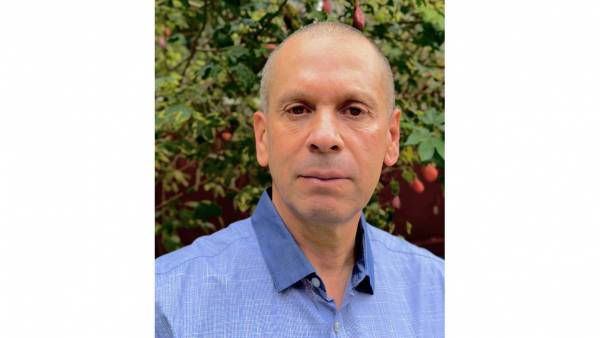






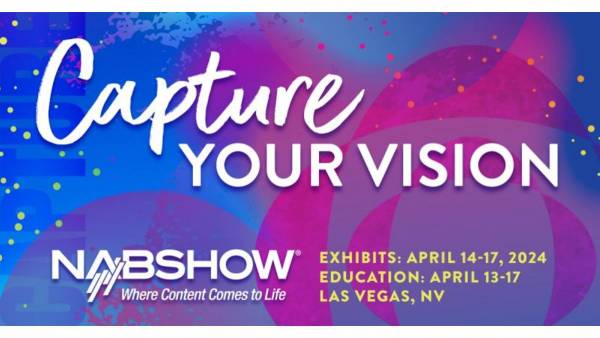

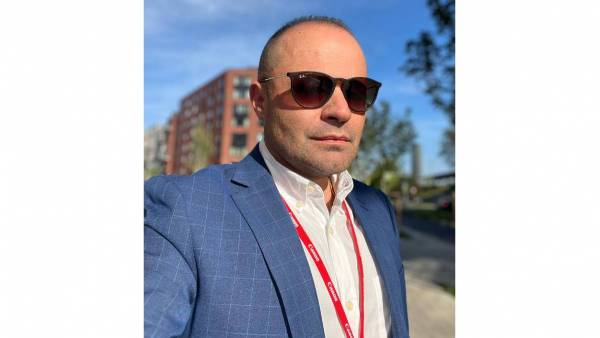

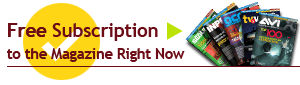





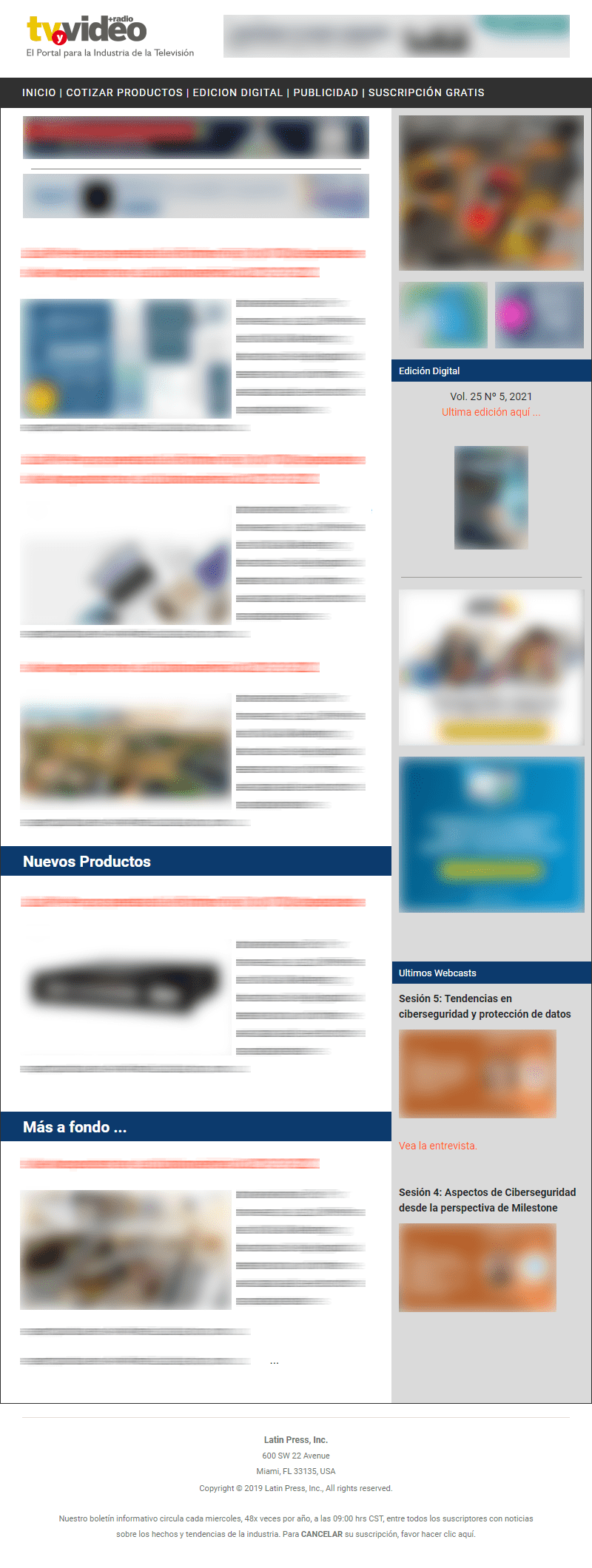
Leave your comment